Title : How to create Windows 10 Flash drive Installer
Subtitle : How to create Windows 10 Flash drive Installer
How to create Windows 10 Flash drive Installer
To create Windows 10 installer in USB Flash drive without additional tool/software:1. Insert Windows 10 Disc installer to DVD drive, or if you use ISO image, please mount to be a drive.
2. Insert/connect 8GB USB Flash drive to the USB port.
3. Open the File Explorer to know the drive letters for DVD containing Windows installer and for the flash drive.
For example in My laptop, the drive letter for DVD installer is F, and for the USB Flash drive is H.

4. Run the Command line/ Command prompt as administrator.
5. In the command prompt type diskpart hit Enter.
>diskpart
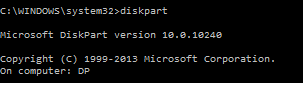
6. Write: list disk then hit Enter.
DISKPART>list disk
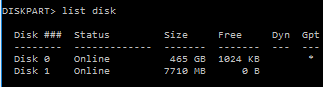
In the example/capture above, my flash drive is Disk 1. (with 8GB /7710MB).
7. Type: select disk 1 then hit Enter.
7. Type: select disk 1 then hit Enter.
DISKPART>select disk 1
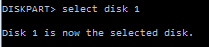
There will be a note: disk 1 is now selected disk.
8. Type: Clean then hit enter.
DISKPART>clean
Thank you How to create Windows 10 Flash drive Installer
you have read How to create Windows 10 Flash drive Installer, Thank,s Very Much
0 Response to "How to create Windows 10 Flash drive Installer"
Post a Comment