Title : How to Enable Telnet in Windows 8
Subtitle : How to Enable Telnet in Windows 8
How to Enable Telnet in Windows 8
When you use telnet command in Windows and then get the message telnet is not recognized as an internal or external command, it means that the telnet client has not been activated in the windows features, because at default setting in Windows this command is disabled.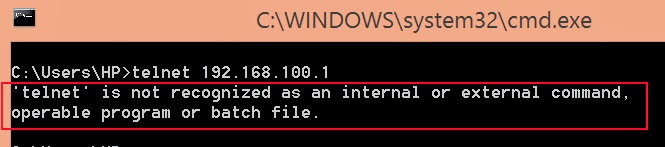
To enabling Telnet client in Windows 8 , Windows 8.1 :
• Go to Start Screen
(press Windows button at the keyboard to toogle between Desktop and Start Screen)
• From the Start Screen, type/write: program and features
• Choose/click the Program and Features from the result list
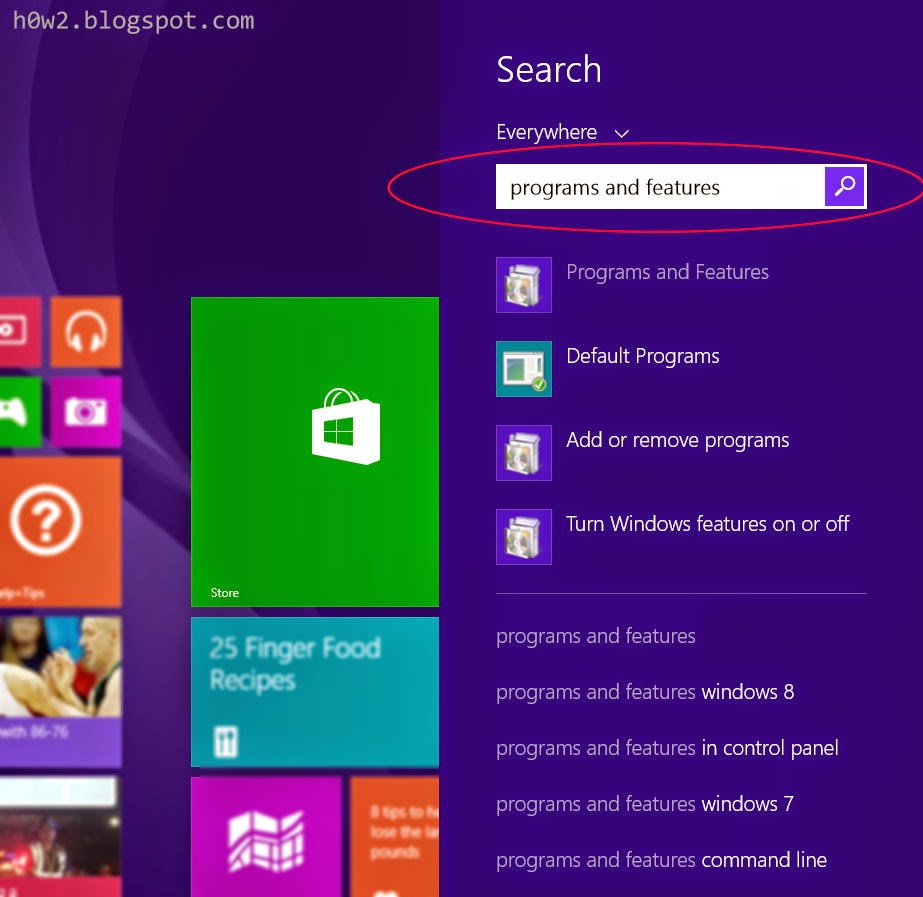
Read more »
Thank you How to Enable Telnet in Windows 8
you have read How to Enable Telnet in Windows 8, Thank,s Very Much
0 Response to "How to Enable Telnet in Windows 8"
Post a Comment